Creating a task on ClickHub is a great way to promote your links and engage with the community! This guide will walk you through the process of setting up a task using the "Create Task" screen. Follow these steps to get started. 🚀
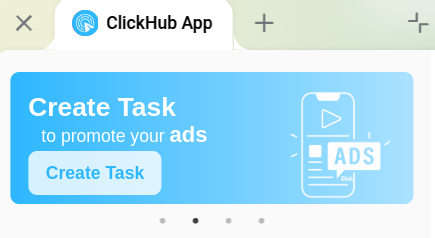
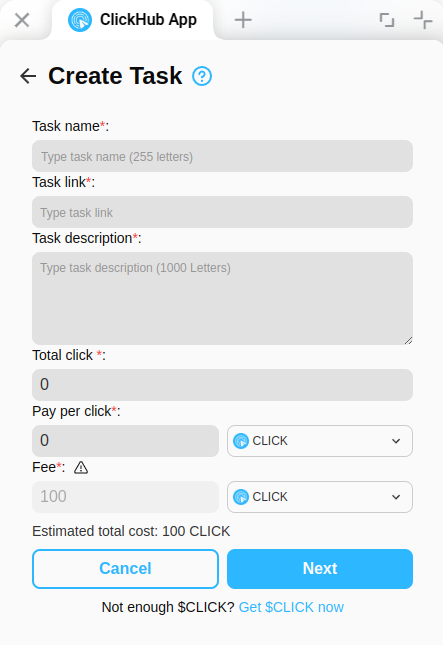
The "Create Task" screen has several fields you need to complete. Let’s break them down:
Task Name (255 letters max): Enter a clear and catchy name for your task. This is what users will see first, so make it descriptive!
Example: "Join Our Telegram Community"
Task Link: Add the URL you want users to click on. This could be your referral link, website, or any other destination.
Example: https://t.me/yourcommunity
Task Description (1000 letters max): Write a brief description of what users need to do. Be specific to help users understand the task.
Example: "Click the link to join our Telegram group and stay updated with the latest news!"
Total Click: Set the total number of clicks you want for this task. This determines how many users can participate before the task is complete.
Example: 100
Pay Per Click: Decide how much $CLICK you’ll reward users for each click. This is the incentive for users to engage with your task.
Example: 5 $CLICK
Fee: This is the cost you’ll pay to create the task. The default fee is shown (e.g., 100 $CLICK).
Note: You can pay the fee in $NBIT instead of $CLICK if you prefer. More details are in the next step.
Estimated Total Cost: This shows the total $CLICK you’ll spend, calculated as:
(Total Click × Pay Per Click) + Fee
Example: For 100 clicks at 2 $CLICK per click with a 100 $CLICK fee, the total cost is 300 $CLICK.
Click the info icon (⚠️) next to the "Fee" field to review important details about the fee:
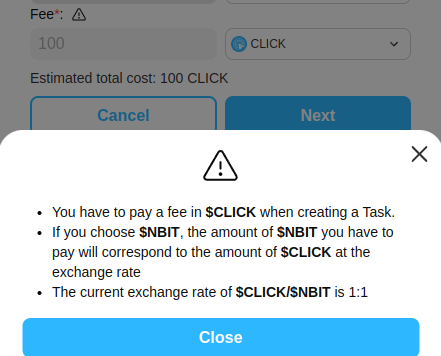
Here’s what you need to know:
Click Close to return to the Create Task screen.
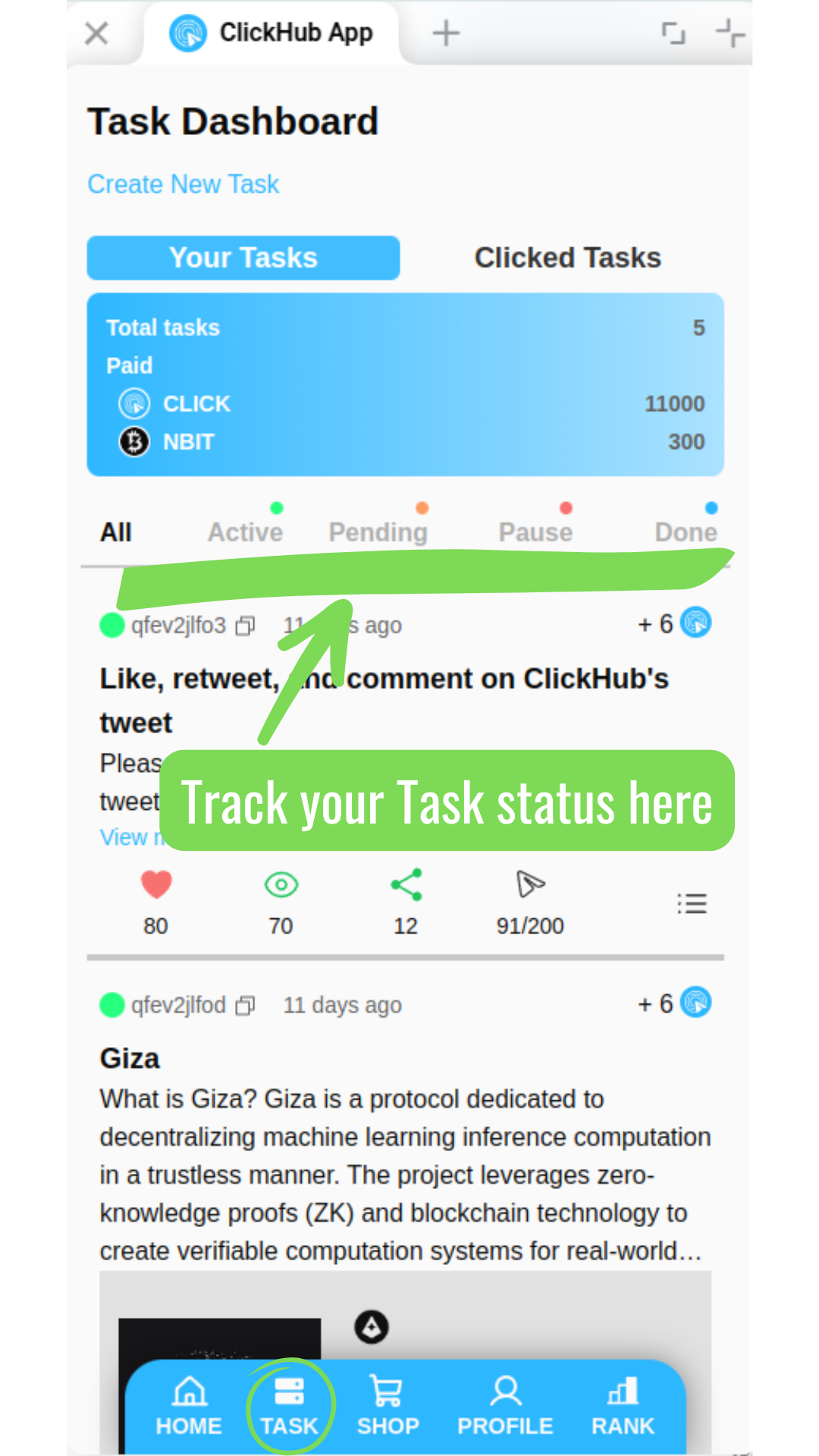
Once the payment is successful, your task will enter Pending Approval status.
If Approved: You’ll receive a notification through the ClickHub app. Your task status will change to Active, and it will be visible for other users to click on.
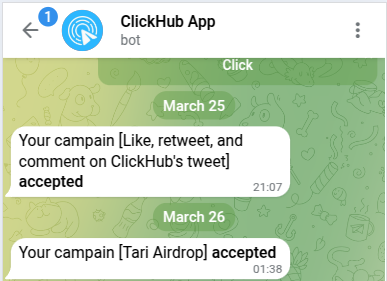
If Rejected: You’ll also be notified via the ClickHub app, and the fee you paid to create the task will be refunded to your balance. You can check the status and refund details in the Task Dashboard.
Now you’re ready to create your first task on ClickHub! Happy promoting! 😊